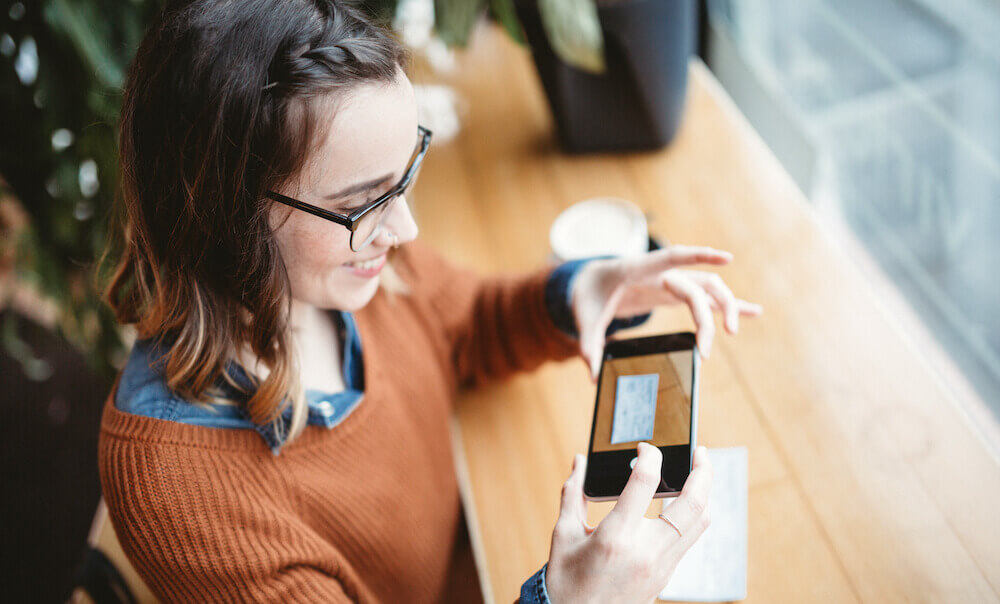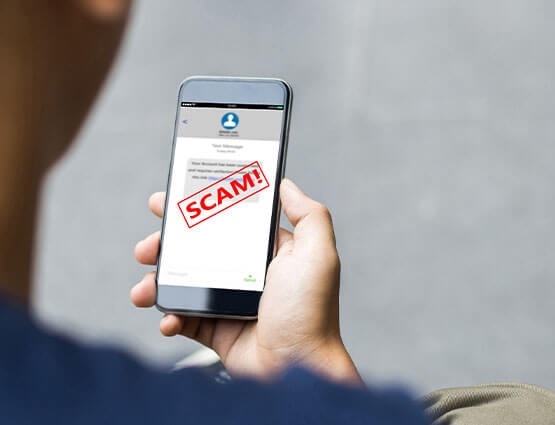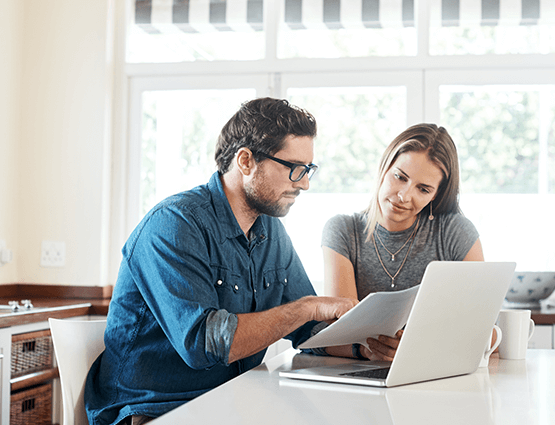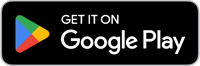Seaside Bank becomes United Community
New look. Same great service.
A United future, focused on community.
On Monday, July 31, Seaside Bank and Trust officially rebranded to United Community. Moving forward under one unified brand enhances United’s ability to deliver a more consistent experience and expands the financial solutions available to you.
No changes have been made to your accounts or banking relationships. This change is solely to the name of our institution, and the wealth management and banking expertise you have come to love at Seaside is here to stay.
If you have any questions or concerns, please don’t hesitate to reach out to your banker. We’re grateful for the opportunity to serve you—as one United Community!

About United Community

Frequently Asked Questions
We've put together answers to some of the most frequently asked questions concerning the transition of your accounts.